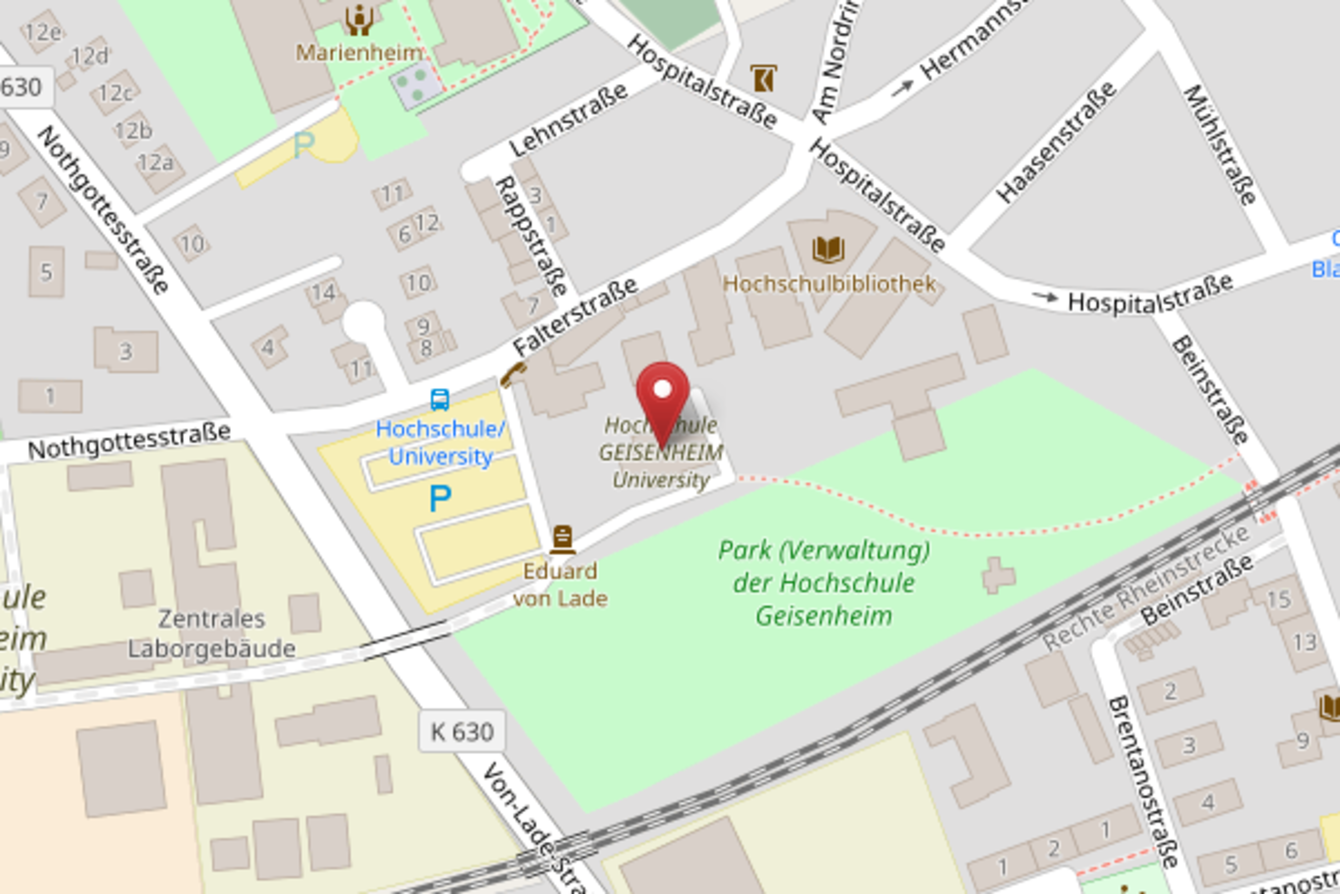The eLearning Team is constantly striving to provide suitable digital supplements or alternatives for classroom teaching. We focus on formats that are easy and quick to implement.
Online Teaching and Video Conferencing

The lecture and video conferencing tool BigBlueButton can be accessed via HGU's learning management system StudIP or the landing page
All instructors who have created a course in StudIP can view and activate the tool in the category "Mehr..." ("More..."). Afterwards, the conferencing tool BigBlueButton can be set up, activated and accessed under the header "Meetings".
For tutorials on the first steps, please click on the following links in StudIP (in German):
A very good video instruction from the University of Heidelberg on the most important features of BBB can be viewed here (in German): https://www.youtube.com/watch?v=q8Z8CwuU3Bo
The lecture and video conferencing tool Greenlight can be accessed via https://bbb.hs-gm.de/b/signin or the landing page
Greenlight I is an interface for teaching staff to set up and manage BBB rooms outside of StudIP and thus making them accessible for externals, too.
For information on how to set up your own rooms in Greenlight, please click here (information provided in German):
>> Handout (für Greenlight I und Greenlight II),
>> Video tutorial (Youtube): https://youtu.be/Hso8yLzkqj8.
The video conferencing tool for research and administration staff can be accessed via https://vc-green.hs-gm.de/bor the landing page.
Greenlight II is an interface to set up and manage BBB rooms outside of StudIP and thus making them accessible for externals, too.
For information on how to set up your own rooms in Greenlight, please click here (information provided in German):
>> Handout (für Greenlight I und Greenlight II),
>> Video tutorial (Youtube): https://youtu.be/Hso8yLzkqj8.
Digital Learning Content
To help you get started in ILIAS, we providea self-training and two instructional videos in addition to our various handouts in German (see below).
ILIAS - First Steps
Quick overview of the most important features of HGU's digital learning platform.
Connecting digital resources with StudIP
This video shows how to connect your course in Stud.IP with the different learning materials in ILIAS.
>>>>>>>>>>>>>>>>
All handouts are provided in German
- Handout ILIAS: How to create a course
- Handout Creating a SCORM-Module and integrating it in ILIAS
Mahara is an open source tool for creating e-portfolios, i.e. a collection of different digital working materials.
E-portfolios help students to document, review and present their learning process, thus promoting personal and methodological competencies. In addition, Mahara can also be used as a weblog, social networking system, a personal repository of files and information, or to create resumes. The content created can either be submitted on time as proof of achievement or shared with selected individuals and groups.
Link to HGU's Mahara server.
Watch our short tutorials to help you get started with Mahara.
PLANTY2Learn is a browser-based learning platform that enables students to study the taxonomy and characteristics of plants, irrespective of time and place. Fact sheets and audio recordings show users the most important characteristics necessary for plant identification. In addition, the platform provides useful background knowledge and offers self-tests to check your knowledge. A comprehensive glossary provides technical terminology.
PLANTY2Learn: https://planty.hs-gm.de
The authoring tool Lernbar Studio provides an easy and intuitive solution to create interactive learning modules, which can be made available to students on our digital learning platform ILIAS.
Various templates, different question types and tools for interaction as well as widgets, which were created exclusively for Hochschule Geisenheim University, enable users to produce different learning modules, quizzes and self-assessments.
In addition, all common media (diagrams, videos, audios) can be intergrated into the learning modules.
Further information and the installation file for the authoring tool can be found here.
Screen and Audio Recording Tools
Creating a video in PowerPoint is another fast way to produce video and audio content. You can add audio recordings to individual slides and then save the entire presentation as a video file. Our handout provides an overview how to get started.
Screencast-o-Matic is a free online tool, allowing you to record your screen and make it available online as a video with sound.
The advantage of the tool is that you can add explanations and comments to all of your content regardless of the format (e.g. PDF, Word, PowerPoint). Your students can access your videos irrespective of time and place.
Handout (in German)
PLEASE NOTE: The free account allows you to record videos of up to 15 minutes max.
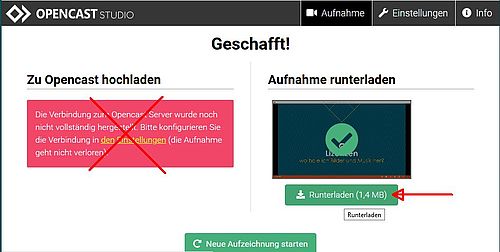
Opencast Studio is an easy, browser-based recording tool for screencasts and camera shots – no registration or installation of additional software required. We recommend using Firefox or Chrome.
1. Go to Screencast Studio in your browser
2. You can choose between three recording methods:
- (A) Screencast
- (B) Screencast and camera recording
- (C) Camera recording
3. Depending on the selected recording method you now have to adjust certain settings in your browser: For (A) and (B) you are asked to select an active window (e.g. the PowerPoint presentation) or the entire screen. For (B) and (C), the camera and the microphone are activated.
4. Click on the red record button and change to the screen that you want to record. The recording starts. You can also pause the recording.
5. After you have finsihed, your browser will upload a preview to check the recording. This upload process of the preview might take a few minutes, especially for longer recordings. Check the quality of your video and sound! Afterwards you are asked if you want to download the created mp4 file (download button, see screenshot). If you want to delete your recording and start a new one, you have to click on "delete and start new recording" („Verwerfen und neu aufzeichnen").
TIP: For longer contents we recommend recording your screencasts in several parts (up to 15 minutes max.), so that you can replace faulty recordings more quickly.
Producing podcasts or audio recordings is an easy way to provide a setting for students that is similar to classroom lectures. You may record your podcast or audio content with your smartphone, laptop or other hardware that you have at hand. Podcasts can also be offered online to complement PDF slides. For further information on how to produce podcasts, please refer to our current handout (in German)
You can save your recorded audio files together with the corresponding PDF slides in your ILIAS folder, or send them to the eLearning team and we will put them in ILIAS for you.
Anchor is an all-in-one platform where you can create your own podcasts from any device. Producing a podcast is as easy as making a phone call. The recorded podcasts can be uploaded on all common podcast channels, such as Spotify or SoundCloud, or be stored directly on Anchor.fm and shared via a link. Another option is to download the audio file and share it with your students in ILIAS or Stud.IP.
Other Useful Tools
If you want to work on a text as a team, we recommend the onlie text editor Etherpad Lite (open source).
Once you have created a new "pad", you can share it with your team members via a link. From that moment on, everyone can work on the text simultaneously. In addition, the live chat function allows you to communicate with your team members. Pads can not be accessed by the public as they are not indexed by search engines.
Please note that inactive pads are automatically deleted after 30 days.
Tweedbackis a web-based, real-time classroom response system in line with data protection regulations. Tweedback promotes direct exchange and interaction between teaching staff and students and facilitates live votings and anonymous polls. With the voting or poll function, lecturers receive immediate feedback from their students. Short and easy-to-create quizzes help to test student understanding and query opinions. The chat feature allows to ask questions, also anonymously, and by using the panic feature, participants can tell if something is wrong.
The eLearning department can activate the premium features for you if you are interested, so you can use an account to create, edit and save the sessions including the polls as well as export the results.
7-Zip is a free file archiver under the LGPL licence, which means that it can also be used for commercial purposes. The huge advantage of 7-Zip is its high speed and compression ratio. The program can also encrypt archives and produce multi-part files from the compressed data.
Audacity is a free, open-source program for audio recording and editing for PC and Mac. The internet is full of good and detailed information on how to use Audacity. This page provides a good overview of the program and how to get started.
>>> Attention! To download the program, please use the link provided on the right only! <<<
VLC-Player is a powerful open-source tool to convert different video formats and to edit your own videos.
For a video tutorial by Heise on how to edit videos with the VLC Player, please click here: https://www.heise.de/tipps-tricks/VLC-Player-Video-schneiden-so-funktioniert-s-4423533.html
>>> Attention! To download the software, please use the link provided on the right only! <<<
Actionbound is a brwoser-based platform, which enables users to create interactive tours, digital treasure hunts or other mobile adventures. They can be shared with the public or individual users in the Actionbound App. The platform is a good choice for organizing virtual field trips for example.
If you are interested in using our university access in order to create own virtual tours, please contact elearning(at)hs-gm.de
Do you want to take part in tours yourself? Then download the app "Actionbound" from the Play Store or App Store, search for "Geisenheim" and discover our interactive tours!
1. Studying in Geisenheim: https://actionbound.com/bound/lebeningeisenheim
2. Tour for First-Semester Students: https://actionbound.com/bound/erstsemesterhgu
3. Campus Tour for Visitors: https://actionbound.com/bound/HGUBesuchertour
WBO is a free and open-source collaborative whiteboard that allows many users to draw simultaneously on a large virtual board in real-time. To work on the Whiteboard with others, you simply have to share the generated URL – no registration or login necessary.
Other Whiteboard Tools:
Conceptboard
Conceptboard is a cloud-based web tool that allows you to draw on digital boards and highlight contents collaboratively. You can complete your collection with all possible file formats. The digital tool works on any device – just share the link with your team and you are ready to go.
Registration is not required. The free version offers an unlimited amount of boards, up to 100 objects per board, 50 participants per board and 500 MB storage capacity.
The cloud is hosted on servers run by Amazon Web Services in the Frankfurt area.
WhiteboardFox
Another comparatively simple online whiteboard tool that works on any device – no registration or login required.
Helpful video: https://youtu.be/MDEHFHG1l3Y